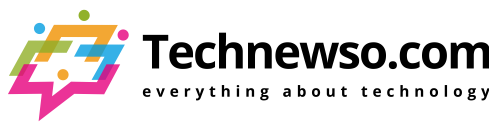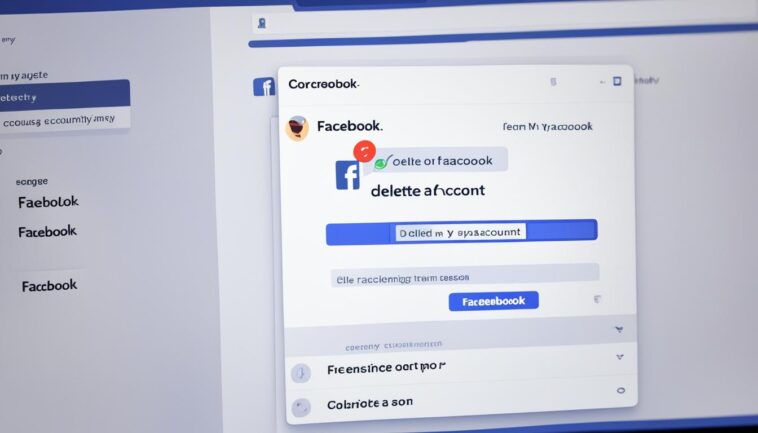In an age where digital privacy is paramount, having control over your online presence is crucial. That’s why understanding how to delete Facebook account effectively is essential. Whether you’re concerned about data breaches or simply wish to reduce your digital footprint, Facebook account deletion is a viable option. Opting for secure account removal ensures your personal information is not just hidden but irrevocably erased. We will guide you through the necessary steps to remove your Facebook profile from the platform, making sure your exit is both safe and definitive. For those deliberately seeking to permanently delete Facebook, this comprehensive approach offers peace of mind in a world where data privacy can feel increasingly elusive.
If you’ve been contemplating how to safeguard your digital identity by removing your social media traces, “how do I delete my Facebook account” might be a question looming in your mind. Yet, the process isn’t as straightforward as a simple click. Much like any important decision, permanent Facebook removal requires a well-informed approach. Let’s delve into the steps and considerations that need to be undertaken to ensure your online persona’s complete and irreversible deletion.
Please note that deleting your Facebook account is a significant action that cannot be undone. Once your profile is removed, all associated data, including photos, connections, and messages, will be lost forever. It is crucial to download any necessary information from your account before proceeding with these irreversible steps.
Key Takeaways
- The decision between deactivating and deleting your Facebook account is significant – understanding the repercussions is vital.
- The deletion of a Facebook account means all data will be permanently removed, contrasting a temporary deactivation.
- It’s crucial to download any important information from your Facebook account before initiating a permanent deletion.
- Securing your digital identity often means taking decisive action, such as the removal of personal profiles from social platforms.
- Following the correct steps and guidance for Facebook account deletion is essential for achieving a secure and complete removal.
Understanding the Difference: Deactivation vs. Deletion
When considering taking a break from the social media landscape for privacy reasons or to enhance digital security, Facebook users are faced with two distinct choices: the temporary measure of deactivating their Facebook account and the more definitive action of deletion. Each option has its implications for social media security and user privacy.
The Temporary Path: What Deactivating Your Facebook Account Entails
To deactivate Facebook, one simply pauses their presence on the platform, rendering the profile invisible to other users and search engines. However, this is not synonymous with a full obliteration of the account. Facebook account deactivation allows for the retention of all posts, comments, and photos, which can be reinstated upon reactivation of the account. This action reflects an individual’s desire to maintain their digital footprints yet stay disconnected from the network temporarily. It’s a reversible step often taken for ensuring short-term social media security.
The Permanent Solution: Consequences of Deleting Your Facebook Account
On the flipside, opting to delete Facebook signifies a permanent cut-off from the platform. Beyond the inability to retrieve deleted content or access the site with the same credentials, this action has noteworthy consequences of Facebook deletion. A user’s historical data is permanently eradicated from the site, while some information, such as messages sent to friends, may continue to linger in others’ inboxes. In the context of account privacy settings, deleting an account erases personal settings, as account information is thoroughly purged from Facebook’s databases.
| Action | Visibility on Facebook | Impact on Data | Reversibility |
|---|---|---|---|
| Deactivation | Profile hidden | Data retained and recoverable | Reversible at any time |
| Deletion | Profile permanently removed | Data erased, some residuals may remain | Irreversible |
Regardless of whether one chooses to deactivate or delete, it is critical to understand the respective outcomes to ensure decisions align with personal expectations of social media security and privacy management.
Step-by-Step Guide to Deactivating Your Facebook Account on Browser
For users seeking a reprieve from the constant stream of social media without permanently cutting ties, deactivating Facebook on browser offers a restful hiatus. This can be an important step for those who wish to reevaluate their online presence or simply take a break. Below, you’ll find a straightforward account suspension guide, which also touches upon crucial privacy settings you should be aware of before making the decision to deactivate.
To initiate the deactivation process, start by navigating to the upper right corner of your Facebook page and clicking the down-facing arrow. From the dropdown menu, select ‘Settings & Privacy’, then ‘Settings’. In the left-hand column, look for ‘Your Facebook Information’ and click on the ‘Deactivation and Deletion’ option.
- Within the ‘Deactivation and Deletion’ page, opt for the ‘Deactivate Account’ choice and click ‘Continue to Account Deactivation.’
- You’ll be prompted to re-enter your Facebook password, which is a security measure to ensure that account changes are made deliberately and not by anyone else.
- Facebook will inquire about your reason for deactivating. You can provide a reason or opt to skip this step.
- Review the information regarding what deactivation means for your account. You will learn that some information may still be visible, such as messages you’ve sent to friends.
- Having confirmed your understanding, click the ‘Deactivate’ button to officially pause your Facebook account.
This process does not permanently remove your Facebook profile or data, but simply hides your profile from public view. You can reactivate your account at any time by logging back in. Yet, it’s important to remember that privacy is not absolute with deactivation, as some data could still be accessed by Facebook or potential data brokers. Querying “How do I delete my Facebook account?” reflects a more drastic and irreversible action aimed at entirely removing one’s presence from the platform.
| Action | Outcome |
|---|---|
| Deactivating Account | Temporarily hides profile, can reactivate anytime |
| Leaving Account Active | Continued visibility and data accumulation |
| Deleting Account | Permanently removes profile and data (cannot reactivate) |
After deactivation, remember to review and adjust your privacy settings if needed. By taking these steps, you’re continuing to assert your preferences regarding your digital presence and the use of your personal data.
How to Deactivate Your Account: Instructions for iPhone Users
If you’re an iPhone user and you’ve decided to take a break from the social network for privacy or personal reasons, deactivating your Facebook account is a straightforward process. This guide provides step-by-step instructions on how to navigate through your iOS settings to manage your Facebook privacy effectively. Deactivation ensures your profile is hidden on Facebook, affording you a temporary respite while maintaining your data for your potential return.
Accessing Settings on iOS
To start the process of deactivating your Facebook account from your iPhone, tap the Facebook app icon, which will lead you to your profile. Your journey to enhanced Facebook privacy management begins with a few simple taps. Head to the bottom-right corner of the app, where the menu resides, and select ‘Settings & Privacy’ to access further options.
Navigating to Account Controls
In the next step to deactivate Facebook on iPhone, tap ‘Settings’ within the ‘Settings & Privacy’ dropdown. Scroll to find the ‘Account Ownership and Control’ section to proceed. Here, you will find various account deactivation instructions and settings that enable you to manage your digital presence on the platform.
Final Steps to Account Deactivation
Within the ‘Account Ownership and Control’ section, select ‘Deactivation and Deletion.’ Choose the ‘Deactivate account’ option and proceed as prompted. You will be asked to re-enter your password to confirm your decision to deactivate. Rest assured, by deactivating, you are not bidding a permanent goodbye to your digital connections; Messenger remains available for continued communication.
By understanding iOS settings navigation and these simplified steps, you can confidently manage your online presence. Whether it’s for a digital detox or privacy concerns, you now have the knowledge on how do I delete my Facebook account on an iPhone, putting you in control of your social media consumption.
Deactivating Your Facebook via Android App
With privacy concerns on the rise, taking control of your online presence is crucial, and Android app deactivation may be a suitable option for Facebook users. Before proceeding with the steps to ensure a temporary Facebook account suspension, being familiar with the social media privacy tips and how to locate account options within the Android interface is essential.
Locating Account Options in the Android Interface
To initiate Android app deactivation, it is imperative to locate account options within the Facebook environment. This process is straightforward on Android devices and is the first step to manage your social media privacy effectively. By following a few simple steps, you can navigate through the app confidently and with ease.
Ensuring Successful Temporary Account Suspension
Facebook account suspension doesn’t have to be a daunting process. The following detailed course of action allows for a temporary freeze of your account, which acts as a safeguard against unauthorized access and secures your private information against potential digital threats.
| Step | Action | Outcome |
|---|---|---|
| 1 | Tap profile picture | Access account settings |
| 2 | Navigate to ‘Settings & Privacy’ | Find various account controls |
| 3 | Select ‘Settings’ | Further refine account adjustments |
| 4 | Go to ‘Account Ownership and Control’ | Access deactivation options |
| 5 | Choose ‘Deactivation and Deletion’ | Specify preference for temporary suspension |
| 6 | Opt for ‘Deactivate Account’ | Prepare for account suspension |
| 7 | Re-enter password and confirm | Account is successfully suspended |
By successfully completing these steps, Android app deactivation provides peace of mind regarding your digital persona. Remember, while deactivation tempers the visibility of your account, it does not eliminate historical data, making it a reversible, privacy-conscious choice. Seeking guidance on how do I delete my Facebook account entirely calls for different measures, focusing on permanent account and data removal.
Permanent Deletion on Desktop: Erasing Your Facebook Presence
To decisively delete your Facebook account permanently and erase Facebook data, the desktop deletion process provides a clear and irreversible method to secure your digital identity. A vital step in managing one’s online footprint, permanent account deletion ensures that your personal information is not left vulnerable. As you ponder on how do I delete my Facebook account, this guide lays out the necessary procedures to protect your digital presence confidently.
Pre-Deletion Checklist: Before initiating the deletion process, it is prudent to download a copy of your Facebook data that includes your photos, posts, and profile information. Moreover, ensure to disconnect any apps or services that use Facebook as a login method.
To begin the deletion process, one must navigate to Facebook’s settings and select ‘Your Facebook Information’, then click ‘Deactivation and Deletion.’ Unlike deactivation, clicking ‘Permanently Delete Account’ initiates the step to secure your digital identity once you re-enter your password and confirm the action. Here’s a breakdown:
| Action | Desktop Deletion Step | Consequence |
|---|---|---|
| 1. Access ‘Settings’ | Navigate to ‘Your Facebook Information’ | Access to deletion options |
| 2. Choose ‘Deactivation and Deletion’ | Select ‘Permanently Delete Account’ | Initiate deletion |
| 3. Confirm Choice | Submit password and confirm | Irreversible data erasure |
| 4. Await Confirmation | Account is deactivated for 30 days before deletion is finalized | Temporary window to cancel deletion |
While deletion takes effect immediately, Facebook provides a 30-day grace period in case you wish to reverse the decision. However, post that period, your ability to log in with your Facebook account on other platforms ceases, and the connection your Facebook data had is conclusively severed, safeguarding your online autonomy.
Should you have any lingering questions on the act of severing ties with Facebook, it’s worth noting that this step is about more than merely disappearing from a social network—it’s about taking a firm stance in protecting your online existence.
Erasing your digital footprints is a conscious choice in today’s ever-connected world, and opting to delete your Facebook account is a significant leap towards reclaiming personal data sovereignty.
Eliminating Your Facebook Account Using the iPhone App
As social media evolves, some users may decide to embrace privacy and opt to remove their Facebook account via iOS. This significant step ensures the information previously shared on this social platform is no longer accessible. If you’re contemplating an iPhone app Facebook deletion, the following instructions will guide you through the account erasure steps.

Starting the process is straightforward, you just need to access the specific setting within the Facebook application deployed on your iPhone.
Finding the Deactivation and Deletion Section
Initiate by tapping the three horizontal lines, indicating the menu, then scroll to ‘Settings & Privacy.’ This is where privacy management begins. Within this unfolding menu, select ‘Settings’ to proceed to the next step. The path continues by choosing ‘Account Ownership and Control,’ which directs you to the crucial ‘Deactivation and Deletion’ section.
Selecting Account Erasure and Confirming Your Decision
A new screen presents two options: deactivating or deleting your account. For those resolute on account erasure steps, the ‘Delete Account’ option is the one to select. Here, Facebook will prompt for your password to confirm account removal. This action serves not only as a security measure but also as a moment of reflection; the ensuing deletion is permanent.
After authentication, a confirmation message appears, detailing the irreversible nature of your choice. It’s important to download a copy of the data you desire to keep beforehand, as post-deletion access is lost entirely. Once ready, confirming this action signifies the completion of your iPhone app Facebook deletion. It’s a final farewell to your digital presence on this platform.
Should you have any lingering questions, such as “How do I delete my Facebook account?” the Facebook Help Center can offer additional guidance. But by following these straightforward steps, your account and associated data will be permanently erased from the Facebook servers, reflecting your decision for digital autonomy.
Delete Your Facebook Permanently on the Android Platform
If you’ve decided to take the step of permanently removing your presence from Facebook due to privacy concerns, a desire to unplug, or simply to reclaim your time, the process is straightforward on the Android platform. In an era where irreversible data erasure is a growing concern, ensuring that you’ve permanently deleted your social media profile can contribute to a more secure digital identity. For those ready to part ways with Facebook, the following paragraphs detail the necessary steps for Android users to achieve a permanent account removal.
Stepwise Process for Account Removal
To initiate a permanent Facebook deletion, Android users need to open their Facebook app and access the main menu. Navigate through ‘Settings & Privacy’ to ‘Settings’ and proceed down to ‘Account Ownership and Control.’ Here, unlike the deactivation process that serves as a temporary measure, you will select ‘Deletion and Deletion’ and then choose ‘Delete Account.’ The final step involves re-entering your password to confirm your decision. This action will start the process of social media profile deletion, ensuring that all your data is slated for irreversible data erasure.
After-effects and Considerations Post Facebook Account Deletion
Before you confirm your decision on the Android platform Facebook deletion, it’s pivotal to download and save any information you wish to keep, as post-deletion access is permanently forfeited. Understand the scope of this decision, since not only will your profile disappear, but so will all your messages, photos, and history on the platform. Additionally, consider the impact on services where your Facebook account was used to log in, as these connections will be severed. Lastly, any app purchases, game progress, and Oculus-related content linked to your Facebook account will also be lost. This is what it truly means to engage in permanent account removal: a clean and total break from the platform, leaving no digital footprint behind.